Who can use this feature?
Available on:
All Culture Amp subscriptions that include Engagement or Effectiveness (Manager and Team Effectiveness surveys).
When you duplicate a survey, all associated reports from the original survey are automatically copied into a draft state, including the report viewers and owners.
Streamlining report setup
Duplicating a survey is a quick way to retain your report structures. However, if you need to update the viewers and owners assigned to these reports, you can easily remove them and add new ones for your latest survey.
How to remove Report Viewers (all reports)
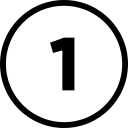 Navigate to the Sharing page
Navigate to the Sharing page
Go to the survey’s Sharing page.
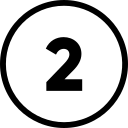 Manage report viewers
Manage report viewers
Select Manage report viewers
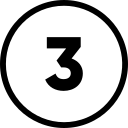 Remove all viewers
Remove all viewers
Click Remove all to clear all existing viewers from the duplicated reports.
Confirm your choice by selecting Remove all on the confirmation screen.
Once the viewers are removed, you can assign new viewers and publish the reports when ready to notify them.
Note: The above process removes all report viewers from all reports created on the survey. If you would like to remove report viewers from individual reports only, read on.
Tip: This approach ensures you’re not starting from scratch but can still tailor report access to fit your new survey’s audience.
How to remove Report Viewers (specific reports)
If you want to remove report viewers in bulk from some specific reports, but not all reports that exist on the survey, this is possible!
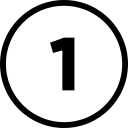 Navigate to the Sharing page
Navigate to the Sharing page
Click on the group of reports (e.g, Department Reports) that contains the specific report (e.g People Operations) you need to remove viewers from.
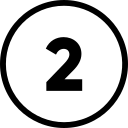 Click 'Add viewers'
Click 'Add viewers'
Once you locate the specific report, click Add viewers
On the next page, click remove all, and when prompted to confirm, click remove all again
This button will remove all report viewers from that specific report only
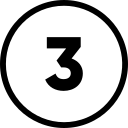 Save your changes
Save your changes
Click Save to confirm the removal of the viewers.
![]() Note: While you can remove all viewers from a specific report, or from every report on the survey, you cannot remove them from an entire group of reports in bulk, without impacting any others that are created.
Note: While you can remove all viewers from a specific report, or from every report on the survey, you cannot remove them from an entire group of reports in bulk, without impacting any others that are created.
For example, there is no option to remove all viewers from "all Department Reports" without also removing viewers from every other report in the survey.
Related pages:
💬 Need help? Just reply with "Ask a Person" in a support conversation to speak with a Product Support Specialist.




